Упатство за корисникот за автоматска контрола на сенки Pulse PRO RTI Smart Shade Control

АВТОМАТИЗИРАЈ ПУЛС ПРО НАДVIEW
Подобрете го вашето искуство со Automate со беспрекорно интегрирање на моторизираните завеси на Automate во системите за контрола на RTI. Automate Pulse PRO нуди моќна интеграција со дискретна контрола на завесите и двонасочна комуникација, обезбедувајќи ажурирања во реално време за позицијата на завесите и нивоата на батеријата. Со Ethernet (CAT 5) и безжична конекција од 2.4 GHz, Pulse PRO обезбедува непречена интеграција на домашната автоматизација преку лесно достапен RJ45 порт кој се наоѓа на задната страна од центарот. Секој центар поддржува до 30 завеси, што го прави разновидно решение за секое поставување на домашна автоматизација.
ЗАПОЧНУВАЊЕ:
In order to integrate your motorized window treatments with RTI Control System, you will need to have:
- Downloaded the free Automate Pulse PRO via the Apple App Store (available under iPhone /iPad apps) or the Google Play Store.
- Purchased one or more Automate Pulse PRO depending on size of the space and additional repeaters if is required.
- Integrated your motorized window treatments onto Automate Shades App.
ВКЛУЧЕНИ УПАТСТВА:
- Set up instructions for both the Automate Shades App & Automate Pulse PRO.
- RTI Driver Installation Specification.
- RTI Control System Driver Operating Guide.
- Integration Diagram.
- Integration FAQ’s.
ИСТОРИЈА НА РЕВИЗИЈА:
- Initial release of the driver.
ОПШТИ ИНФОРМАЦИИ:
- The Automate Pulse PRO Operating Guide for information on setup of the system. This driver is for control and feedback only. Setup of the Automate Pulse PRO Hub must be completed prior to setting up driver. Contact Rollease Acmeda for information on how to complete setup using the Hub and App. This driver is for the Automate Pulse PRO Hub only and control motors (i.e. shades) via TCP Communication.
ПОСТАВКИ ЗА ПОВРЗУВАЊЕ: The Network TCP is the only method for communicating with the Pulse PRO Hub. Enter the IP Address of the Hub in the TCP Address field.
MOTOR COUNT (i.e. Shade Count): Enter the number of motors (Shades) that this Pulse PRO is controlling using the App to have the same capability on RTI Control System Driver.
MOTOR NAME (i.e. Shade Naming): Enter a unique name for each motor (i.e. shade). When the driver is running on the processor, the Motor or Shade name is updated automatically accordingly named on the Automate Shades App.
MOTOR ADDRESS (i.e. Shade Address): Enter the motor address that corresponds to the motor (i.e. shade) to be controlled. This address is acquired during the Automate App setup on the system.
DRIVER COMMAND: The control commands are available for movement of motors (i.e. shades) up and down as well as adjusting the shade to a discrete level by entering a value as a percentage.
DRIVER VARIABLES: Feedback variables are available for initialization state, connection state, and motor (i.e. shade) specific.
DRIVER INSTALATION:
- Unpack the Equipment:
• In this case, were used XP3 Processor and a KX3 Touch Panel to exemplify the communication between the RTI Control System and Automate Pulse PRO.
• XP3 – Use provided power supply to power up processor. Also connect to network (make sure to use ethernet connection and not RS-232). If you have a POE connection, then the XP-3 can be powered that way as well.
• KX3 – Use provided power supply (has a RJ-45 end) to power the KX3 through the Control Port on the back of the unit. Connect this to the network as well. If you have a POE connection, then the KX3 can be powered that way as well. - Отпакувајте го file што го содржи драјверот и sample fileКопирај го драјверот file (Rollease Pulse.rtidriver) to Integration Designer’s Control Driver Library (Documents\Integration Designer\Control Drivers). We will open the sample file in Integration Designer APEX
- Load Integration Designer APEX onto your computer and launch software.
- Open provided Integration Designer APEX file (Ролеас Пулс Сample File.apex) од File мени.

- Use the Automate Shades App to get the Hub IP address. On Manage Hub screen, you have the full Hub information. Enter “Hub IP Address” as one variable on the connection settings on Integration Designer Software.

- Во овој ексampНа пример, беа користени само 2 мотори/сенка. „Бројот на бројот“ на моторот ќе одреди колку мотори ќе бидат прикажани достапни во листата под него. Додадете уникатно „Име на мотор“ за секој мотор на таа листа и внесете ја „Адресата на моторот“ за секоја нијанса според достапноста во апликацијата Automate Shades на екранот на уредот.

- Click on the “Download” icon from the top toolbar. This will open a screen with all devices available on Integration Designer. After that, click on the “USB” link that corresponds to your processor (in this case for the XP-3) in the Target column. When clicking that, a new window will open that shows all processors in your system. Select that one it corresponds to your processor and click on “Use Select Device”. Then after the window closes click the “Send” button in the Download column.
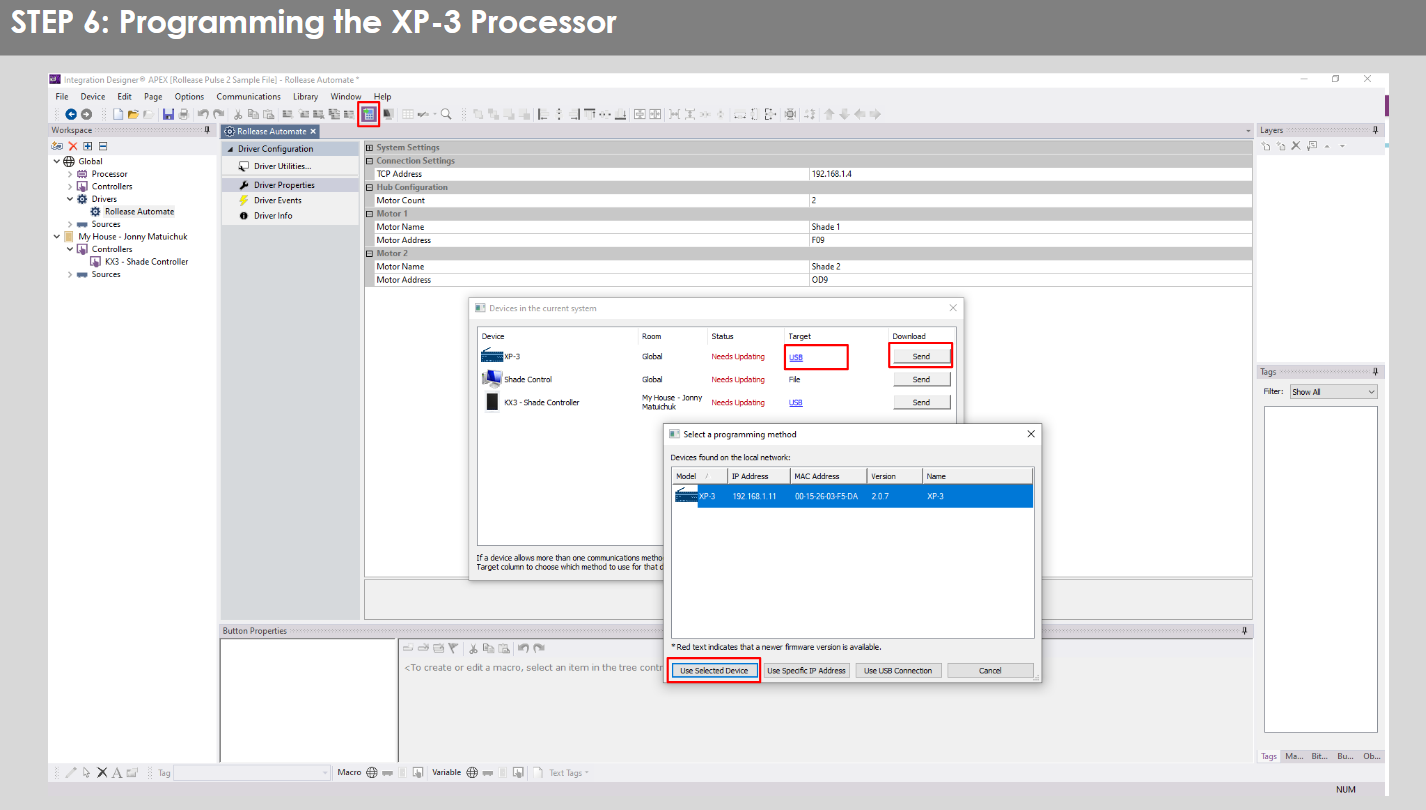
- Repeat the same process for KX3 Touch Pad.

- There is also a Virtual Panel control provided in the file што ќе создаде контролер за вашиот компјутер.


- To launch the Virtual Panel, click the “Send” button like you did with the previous devices. Since this is a virtual device you will be directed to save the Virtual Panel to a location on your computer.

- Once you save the Virtual Panel it will launch.

Вообичаени грешки:
- Внесување на погрешна IP адреса во линијата за конфигурација „IP адреса“.
If you’re failing to communicate with the devices, double check this!
ПОВРЗУВАЊЕ СО СИСТЕМОТ ЗА КОНТРОЛА НА RTI:

ЧЕСТО ПОСТАВУВАНИ ПРАШАЊА:
Q. No Pulse PRO detected.
A. Проверете дали вашиот Automate Pulse PRO е поврзан со точната мрежа и добијте достапна IP адреса и сè уште комуницирате со мрежата користејќи ја апликацијата Automate Shades.
П. Границите на нијансите не се правилно поставени.
A. Calibrate shade limits with your Rollease Acmeda remote before setting the appropriate open and close time within RTI Control System.
П. Сенка воопшто не се движи.
A. Make sure the selected Pulse PRO Hub is the correct Pulse PRO Hub for the shade to be controlled. Confirm the correct bindings are set in the RIT Control System connections tab between the Pulse PRO Hub and Shade drivers.
Q. We get unexpected responses from the RTI system, or “?” symbols
A. Осигурете се дека сите врски што користат етернет порта или Wi-Fi работат правилно. Познато е дека пропуштената врска дава несакани или неочекувани резултати.
РЕСУСИ ЗА ПОДДРШКА:
За дополнителна помош, контактирајте со вашиот продавач на мало, посетете ја нашата webсајт на www.rolleaseacmeda.com
Документи / ресурси
 |
AUTOMATE Pulse PRO Автоматизирајте ја паметната контрола на сенка RTI [pdf] Упатство за корисникот RTI, Pulse PRO Автоматизирана RTI паметна контрола на сенка, Автоматизирана RTI паметна контрола на сенка, Паметна контрола на сенка, Контрола на сенка |
